More Direct Bookings
Increase repeat stays by displaying your direct link where it cannot be missed.
Transform Your Guest TV’s into Revenue Engines with Lynx Hospitality TV Software Solution.
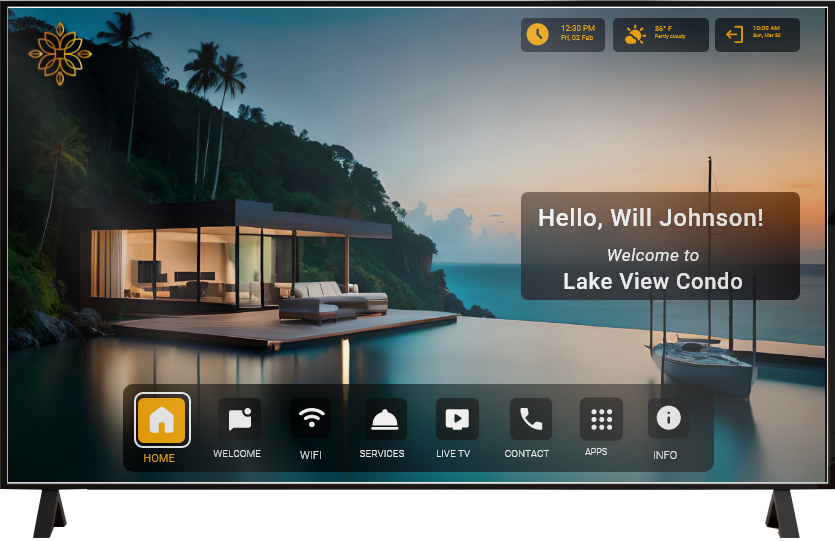









Have digital content for guests? Share it instantly with a QR code on the Welcome Screen with Hotel Smart TV Solutions
Make Wi-Fi effortless—guests can view login details and connect instantly with a simple on-screen display and QR code.
Personalize the guest experience with your logo, colors, background, guest name, and welcome message, highlights—all on one screen.



Keep guests informed with live, 7-day weather updates—only Lynx offers this built-in convenience right on the screen.
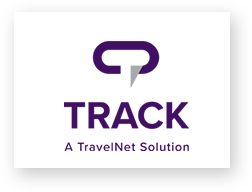







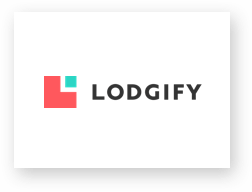
Want to stand out like top luxury hospitality brands? Lynx Hospitality TV transforms any screen into a branded, guest-pleasing experience—boosting engagement, driving revenue, and saving staff time from the moment guests walk in.
Increase repeat stays by displaying your direct link where it cannot be missed.
Give your guests a 5-star hotel feel with a personalized welcome and instant access to everything they need.
Eliminate questions about simple things like wifi information, email and emergency contact.
You never have to manually change the guest name, weather, time or check in/out information.
Available on Google TV Apple TV and Roku TV. Get started in minutes, just download and personalize.
Earn passive income by promoting local businesses and upsells directly through WelcomeScreen.



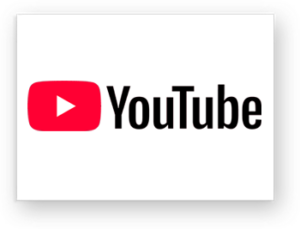
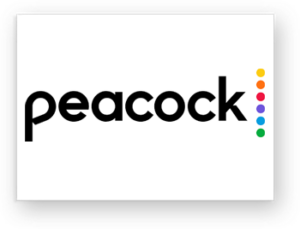

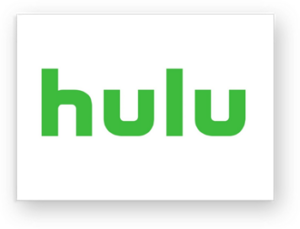


“We have Lynx in every market we operate. Lynx allows the corporate team complete visibility into the field operations in real time. Our guests don't have to download an app, they love the convenience and our owners love the extra security.”
“Lynx saved us more time and more money than we can even calculate. Remote access to our properties is a lifesaver for both us and our guests. We are so impressed that we have begun installing compatible thermostats at our properties so they will be on the same system. Definitely worth every penny.”
"Lynx has been an absolute pleasure to work. Very happy with the support and services! They made the transition from our previous mobile key system seamless and worked with us closely to ensure our employees and our guests weren't inconvenienced. Highly recommend them!"
The Lynx Hospitality TV app works with all Smart TVs with HDMI ports.
If your Smart TV has a Google OS, you can directly download the app and use it. Please refer to How to: Install Lynx Hospitality TV App on Google TV for instructions.
If your TV does not have a Google OS you can use Chromecast OR Onn with Google TV to use the Lynx Hospitality TV app. You can purchase the Onn device from Lynx it comes preprogrammed with the Lynx app installed and connected to Lynx.
Given that the Lynx app is compatible with all TV with HDMI ports, Lynx does not suggest any particular TV. You can refer to the following article Compatible TV Models: Lynx Hospitality TV
You can easily set up Lynx Hospitality TV app on your TV by following the instructions given in our brief article How to: Install Lynx Hospitality TV App on Google TV
If you would like to set up the Lynx Hospitality TV on your Chromecast, you can refer to the following article via this link.
The following article will explain what to do if your Google TV disconnects from your Wi-Fi. How to Update Wi-fi on Google TV
Yes, guests can watch Google Live TV.
1. Once the Lynx Hospitality TV is switched On.
2. Once the User/Guest presses the Home or D-Pad buttons on the Hospitality TV remote, it fetches and updates the latest Menu button status.
3. Periodical every 10 Mins automatically
You would have to set up different properties and Groups with different Hospitality TV White Label settings for those. If you are going to have the same design, it could be just all properties and a group. Each different “design” (white label settings) would need its own group and Each device name needs its own property (i.e. if you want the same design but some would say “front desk” vs. “Restaurant” or whatever the room name you want. You can refer to the following article:
How to: Enable the Hospitality TV White Label in the Group section
If you need assistance to set-up or make changes to the Hospitality TV configuration
email customersuccess@getlynx.co for help.
Use this link to see all Supported IPTV apps
You can refer to the following steps:
1. Make sure the mobile device, tablet, or computer the guest is using to cast is on the same Wi-Fi network as your Chromecast or TV that works with Cast.
2. Open a Cast-enabled app.
3. Tap the Cast button Inactive cast extension Inactive cast extension.
Note: The Cast button isn’t located in the same place across all Cast-enabled apps.
4. Tap the device you’d like to cast to.
5. When you’re connected, the Cast button will turn solid, letting you know you’re connected.
6. You can now cast videos, movies, and TV shows directly to your TV.
To stop casting, tap the Cast button and then Disconnect.
Once the cast is stopped, a user will stay on the casting app like YouTube, and s/he needs to press the Home button on D-Pad to launch the Lynx Hospitality TV App.
When the guest scans the QR code on the TV, it will connect the guest’s phone to the wifi directly. Guests will not be required to select the wifi or enter the password manually.
Yes, Lynx’s solution is compatible with Roku devices. It’s advisable to ensure your Roku device is updated to the latest firmware to utilize all features effectively
Here is a guide on how to setup the Lynx – Hospitality TV Software: https://support.getlynx.co/hc/en-us/articles/31979698146317-How-to-Get-started-with-the-Lynx-Hospitality-TV-Software#h_01GGZJW26TD1NZDA2757PHAFHM
Error: Contact form not found.